What is VPN? VPN (virtual private network) is a technology that encrypts your internet traffic on unsecured networks to protect your online identity, hide your IP address, and shield your online data from third parties.
Windows Contents:
In Windows 10, you can add a VPN Connection to connect out of your network. If you added VPN Connection ready, but it has an error message “A connection to the remote computer could not be established. You might need to change the network settings for this connection.” shown under your VPN Connection. So how to fix this problem?
Following I have a solution for this problem, so please follow me step by step:
1. Go to Device Manager
Right-click on Start and choose Device Manager
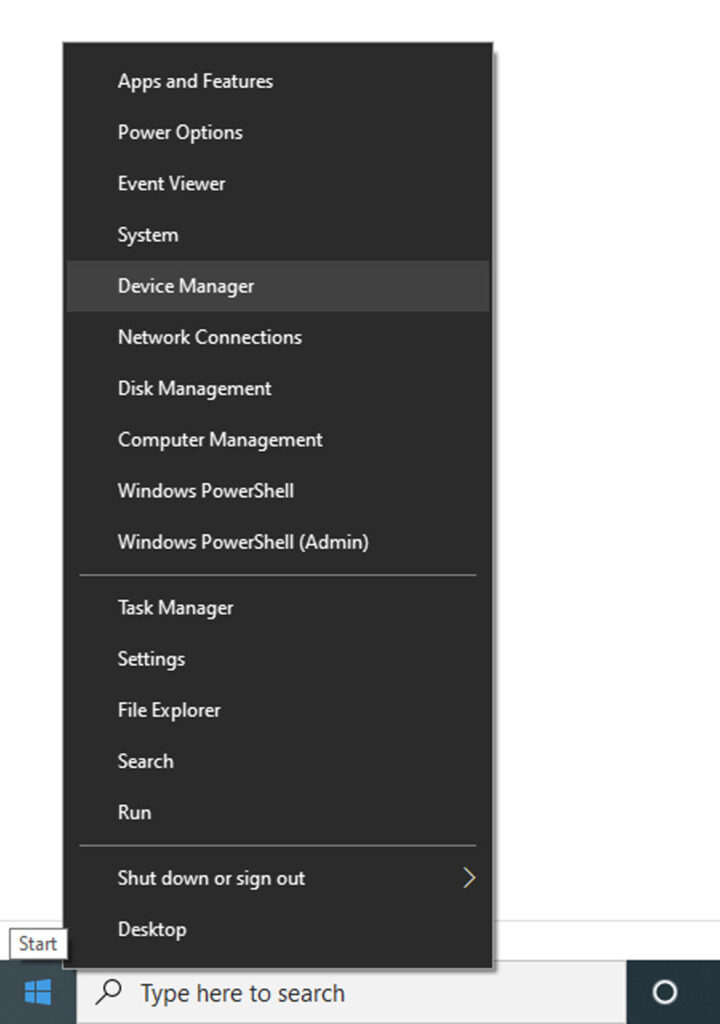
2. Select Network adapters, and expand it
In the Network adapters have WAN Miniport driver:
- WAN Miniport (IKEv2)
- WAN Miniport (IP)
- WAN Miniport (IPv6)
- WAN Miniport (L2TP)
- WAN Miniport (Network Monitor)
- WAN Miniport (PPPOE)
- WAN Miniport (PPTP)
- WAN Miniport (SSTP)
So for a solution, Right-Click and uninstall all of them one by one.
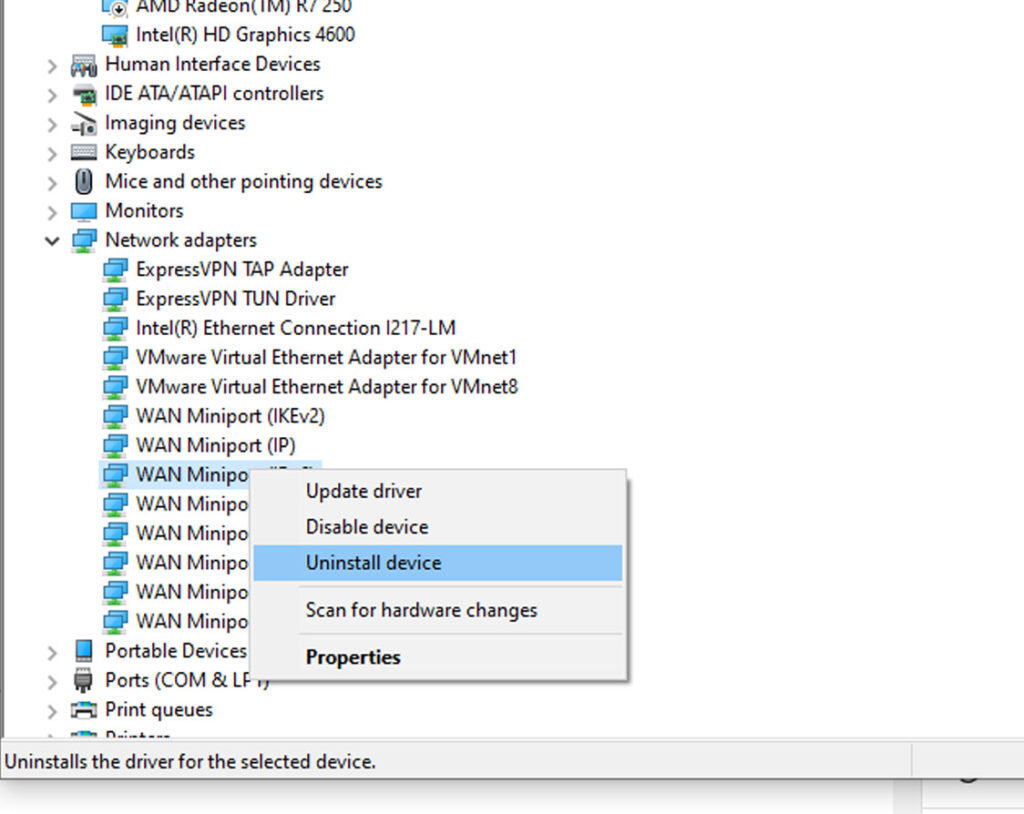
3. Go to the Action menu, and choose Scan for hardware changes for reinstalling all WAN Miniport drivers again.
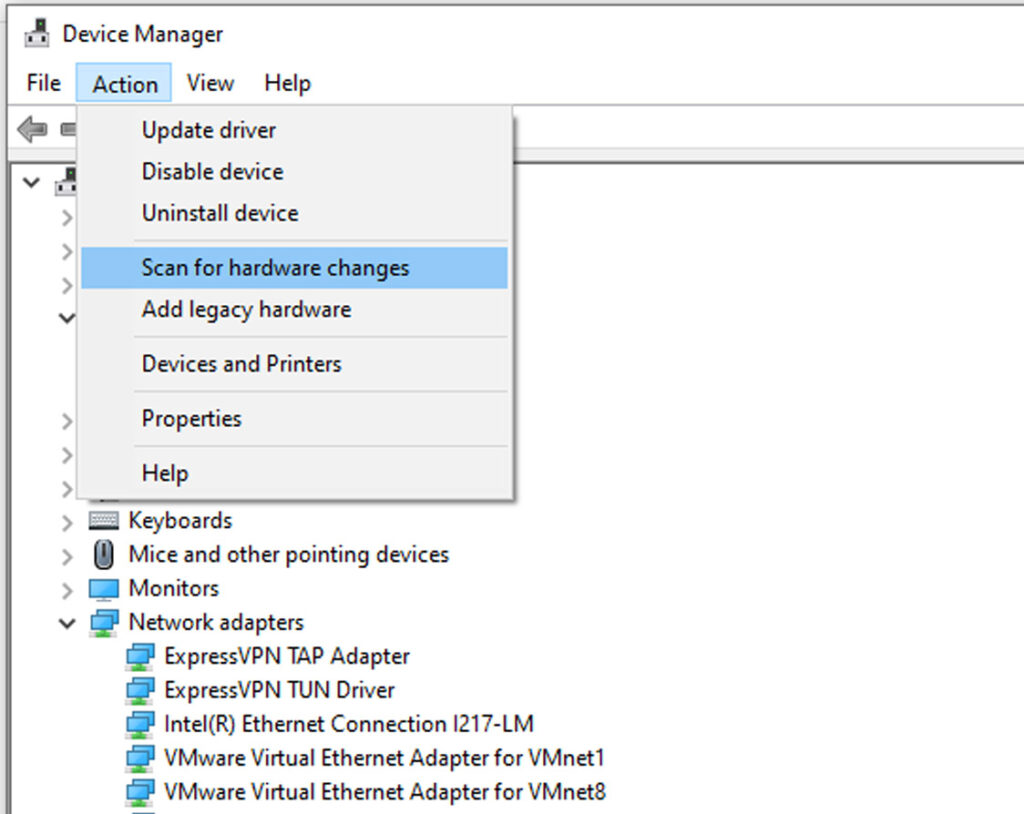
4. Go to your VPN and connect it again.
So I hope this solution can help your VPN Connection problem, but make sure your Server name or address, username, and password are correct.
Watch Video
Fix No internet access on Windows 11
In the Windows 11, When you connect internet but it cannot connect to the internet with a warning message ” No internet access your device can only access other devices on your local network.”
This error may be caused by your computer’s MAC address blocking
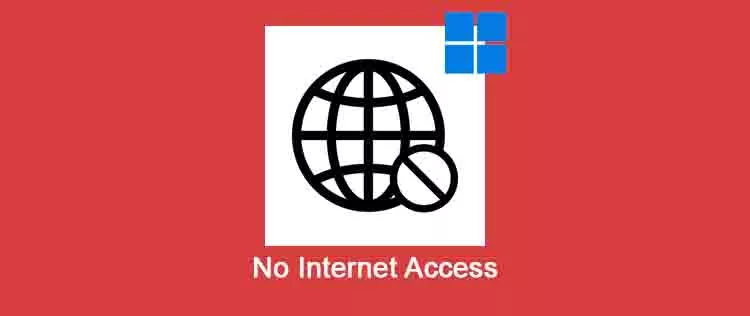

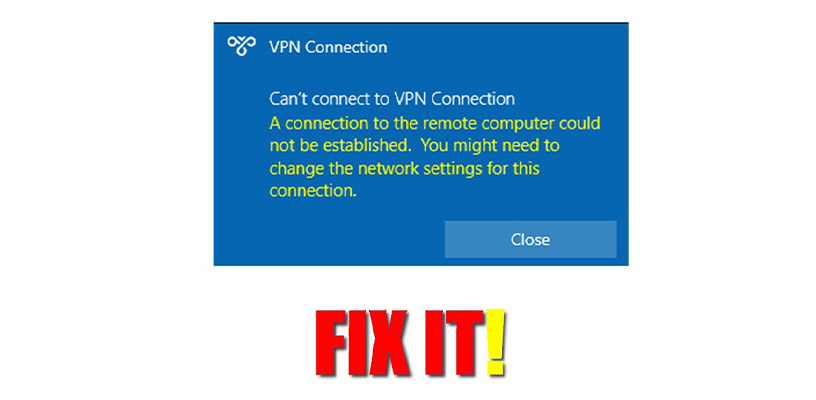



Hi,
Are you still in business?
I found a few errors on your site.
Would you like me to send over a screenshot of those errors?
Regards
Joe
(714) 908-9255