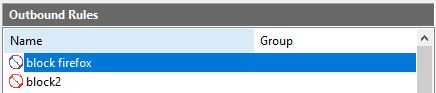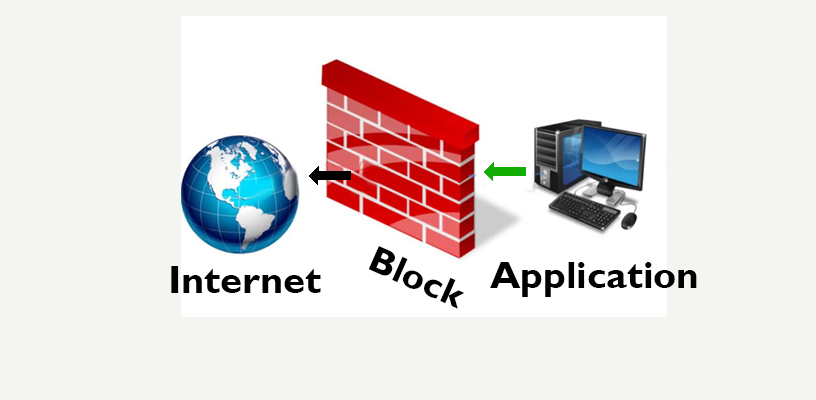In Microsoft Windows, You can install many applications you need to use for your work, like Microsoft Word, Excel, PowerPoint, or other applications. And some applications are offline and don’t need to connect to the internet for up-to-date, but some applications require us to connect internet for doing something that we don’t know.
And for security, If you don’t allow a program to connect to the internet, So you can block it from access to the internet using Windows Defender Firewall.
For this article use Windows 10 for the show, but all Windows versions can do this, not specific Windows versions. For example Windows 11, Windows 10, Windows 8, and Windows 7.
Windows Contents:
For blocking an application connect to the internet, please follow these steps:
1- Go to Control Panel.
2- Click on System and Security.
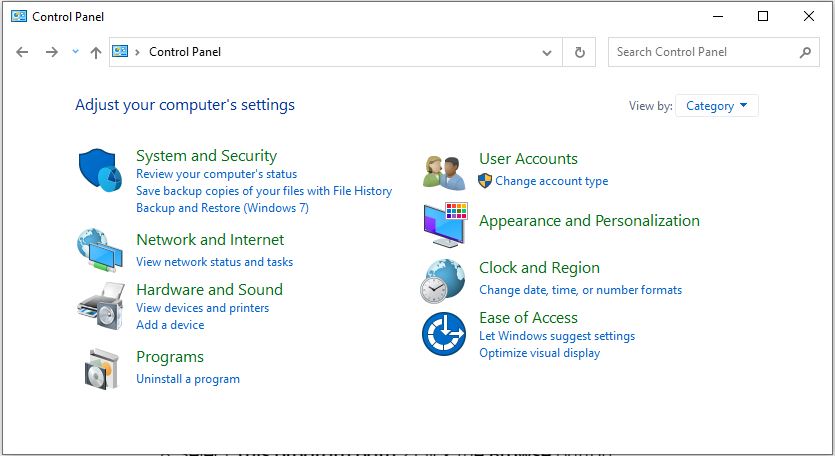
3- Click on Windows Defender Firewall.
4- Click on the Advanced settings.
5- On Windows Defender Firewall with Advanced Security, select the Outbound Rules.
6- And then click on the New Rule on the right side.
7- On the New Outbound Rule Wizard, select Program and click the Next button.
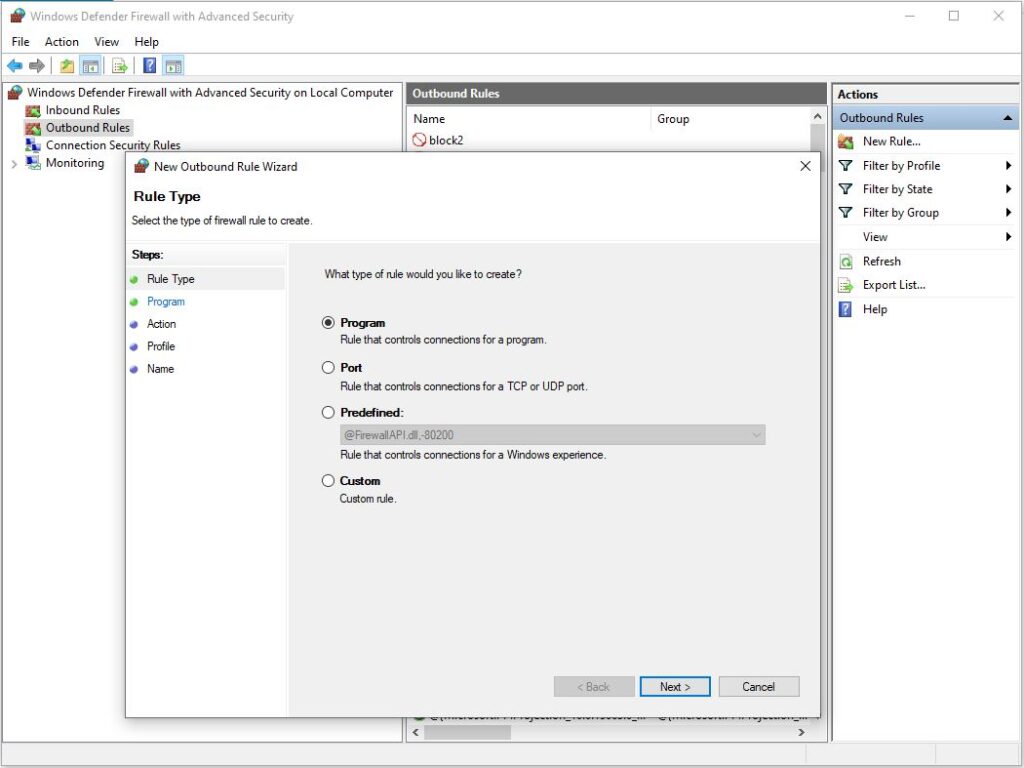
8- Select This program path -> click the Browse button.
9- Choose a program you want to block from accessing the internet.
10- Click the Next button.
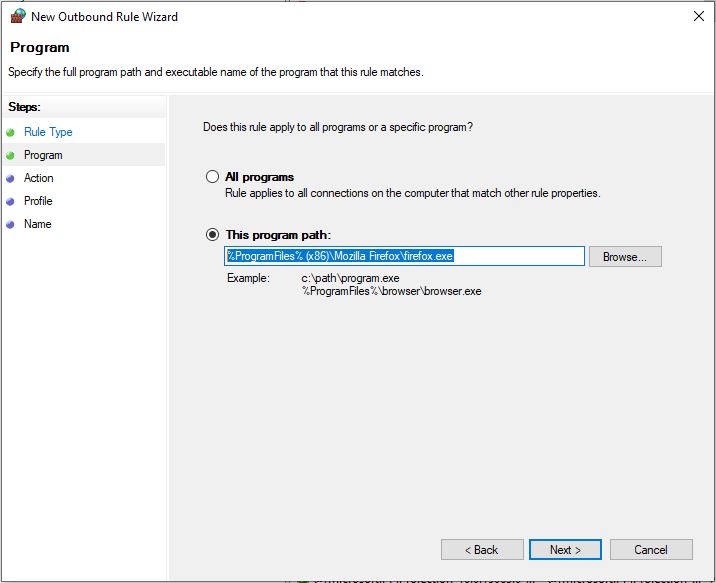
11- Select Block the connection option and then click on the Next button.
12- Select Domain, Private, and Public options -> click the Next button.
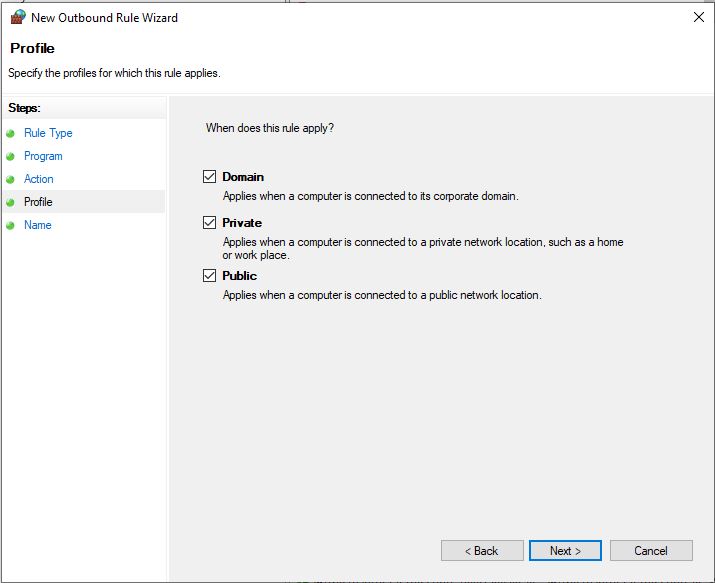
13- Enter the name of the Firewall rule and description (optional), and then click on the Finish button.