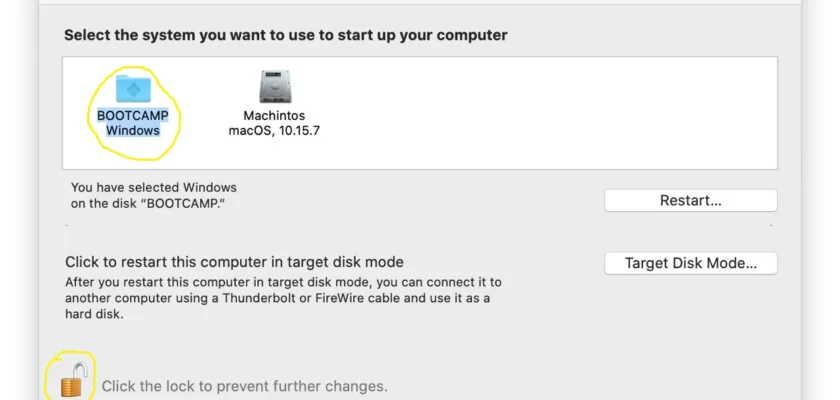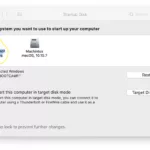Startup Disk on Mac automatically startup which disk that you set as default. So If you want to select your startup Disk, as long as your Mac has multi disk drives.
MacOS contents:
1- Start your Mac.
2- Click on the Apple logo.
3- Select “System Preferences”.
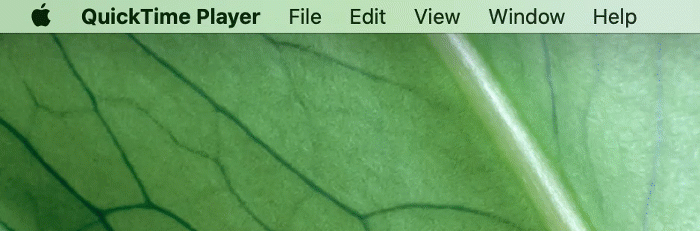
4- In the System Preferences Window, click on the “Startup Disk” icon.
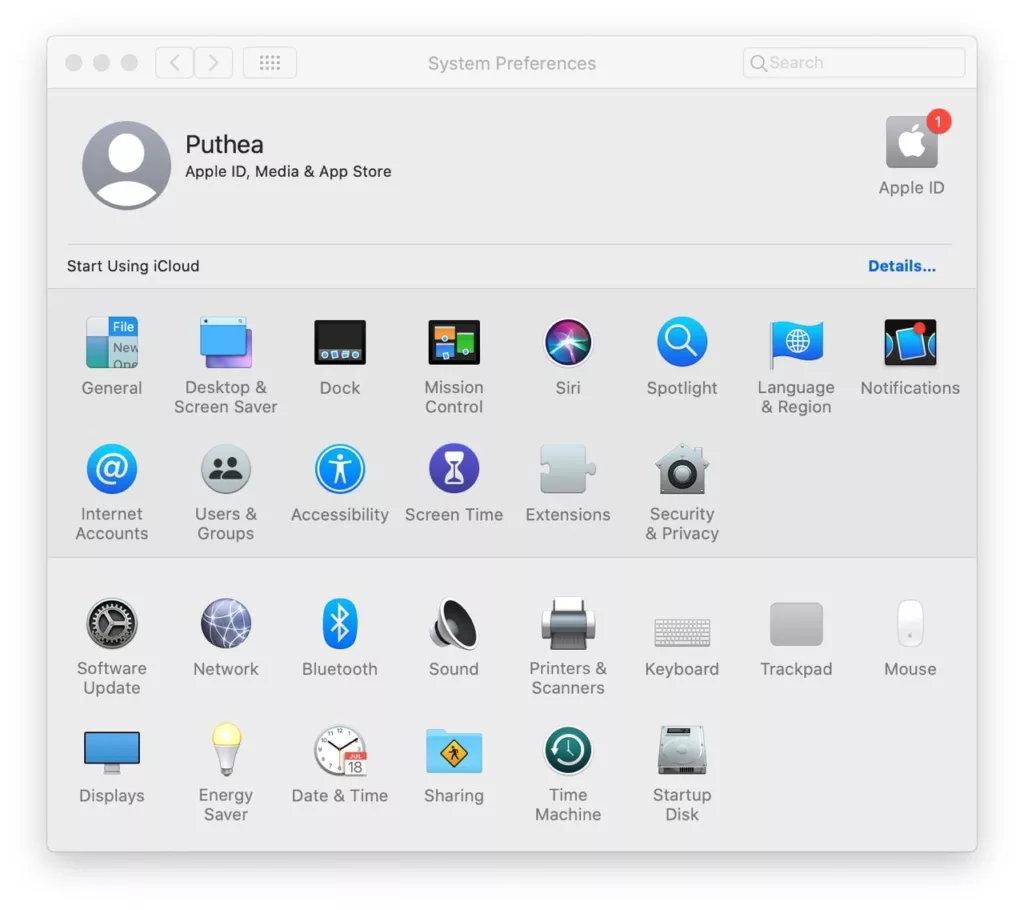
5- You may need to unlock the preferences by clicking on the padlock icon in the bottom left corner and entering your administrator password.
6- You will see a list of available startup disks on your Mac. Select the disk you want to set as the default startup disk.
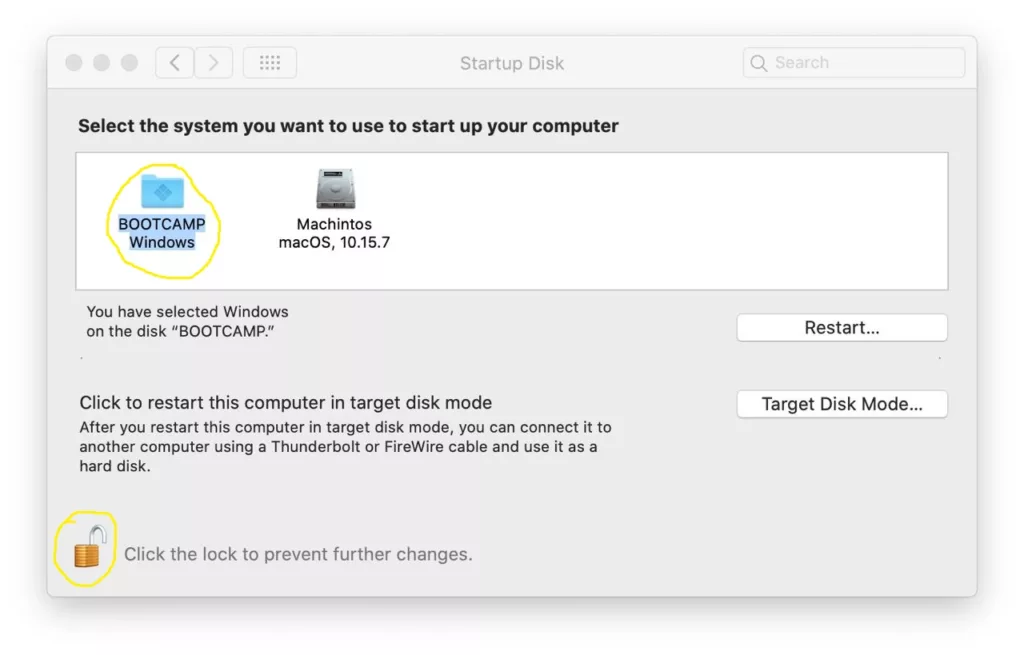
7- Close the System Preferences Window.
8- Restart your Mac.
From now on, your Mac will automatically boot from the selected startup disk whenever you start or restart your computer.
To switch the Mac disk when booting, you can follow these steps:
1- Start or restart your Mac.
2- As soon as you hear the startup sound, press and hold the Option (⌥) key on your keyboard.
3- Keep holding the Option (⌥) key until the Startup Manager screen appears. This screen will display all the available startup disks.
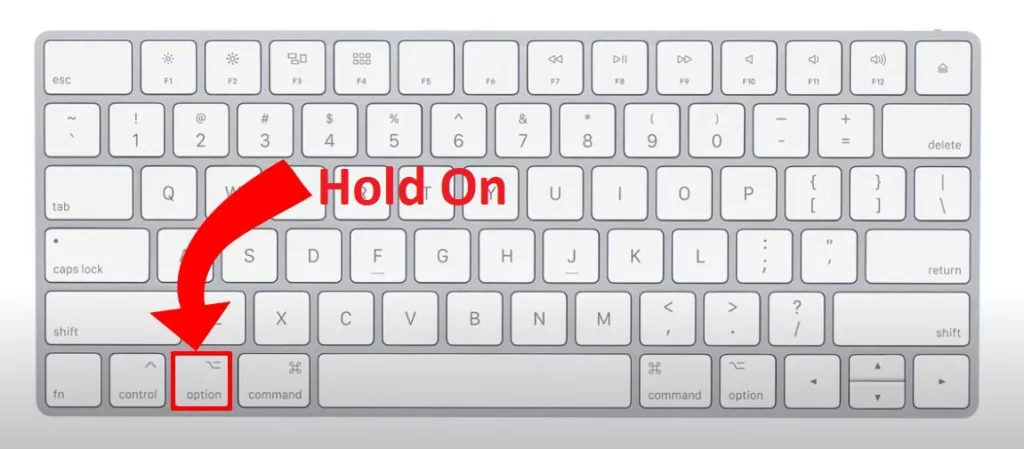
4- You should see icons representing each bootable disk. Use the arrow keys on your keyboard to select the disk you want to boot from.
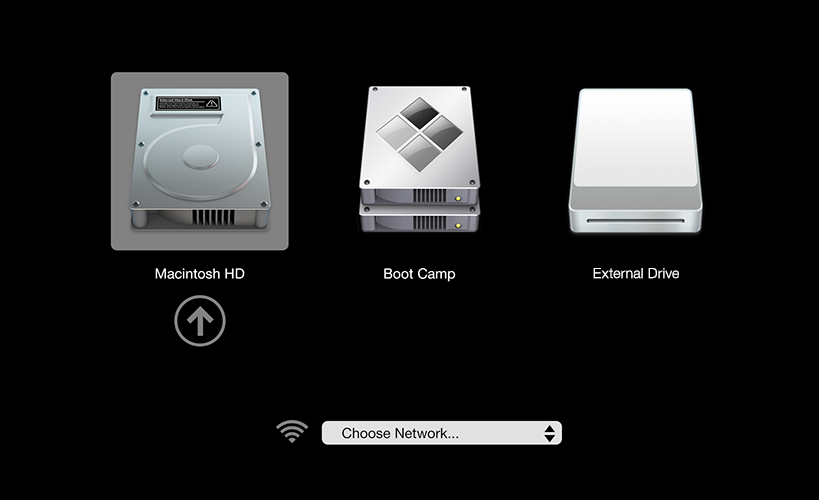
5- Once you’ve selected the desired disk, press the Enter key or click on the disk icon to start booting from that disk.
Note that the available disks shown on the Startup Manager screen may include internal drives, external drives, and network drives, if applicable.