Do you know? All documents are very important to you, So you should protect them. In Microsoft Excel, when your pc like Windows or Mac had installed Microsoft Office ( Word, Excel, PowerPoint…) all users can open your Excel file and view your data. To protect your documents, Microsoft Office has a protection place where you can create a password to protect your Excel file.
Before you don’t know about this method for password protection, but now you know so I hope you think again about document security.
Excel Contents:
If you want to password protect your Excel Workbook, you can follow with me:
1 – Open Excel File
If you create a new Excel, you just create a new blank workbook. but if you have an existing Excel file, you just open it.
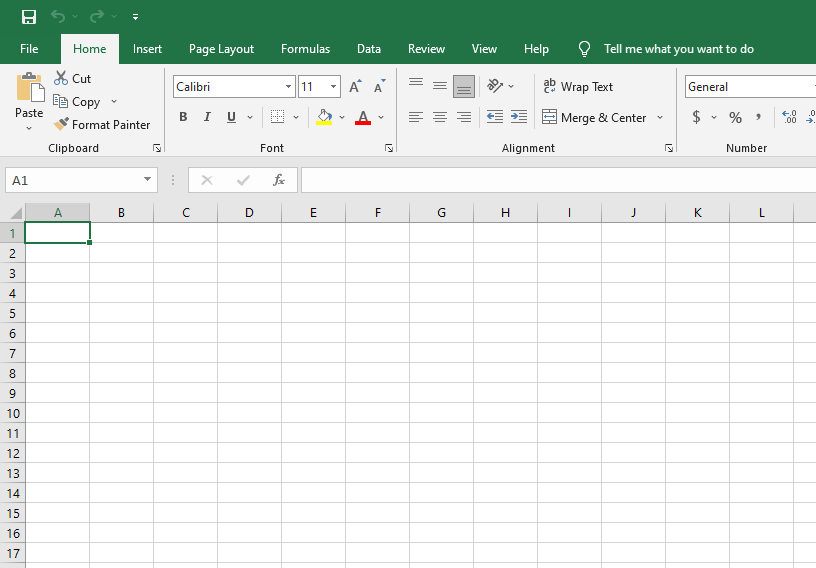
2 – Click on the File tab
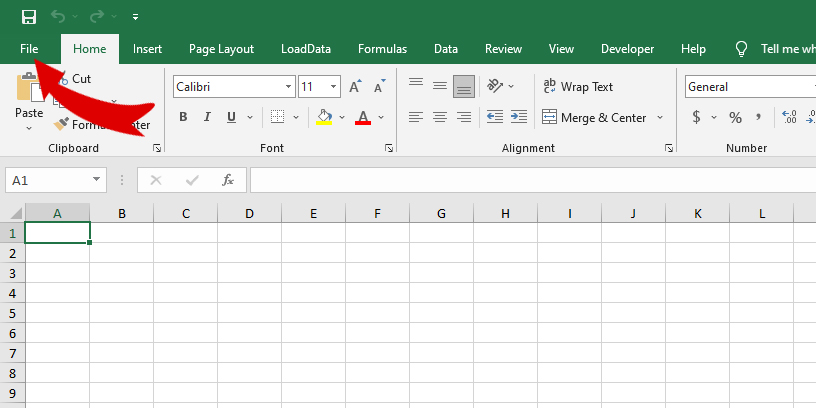
3 – Choose the Info menu
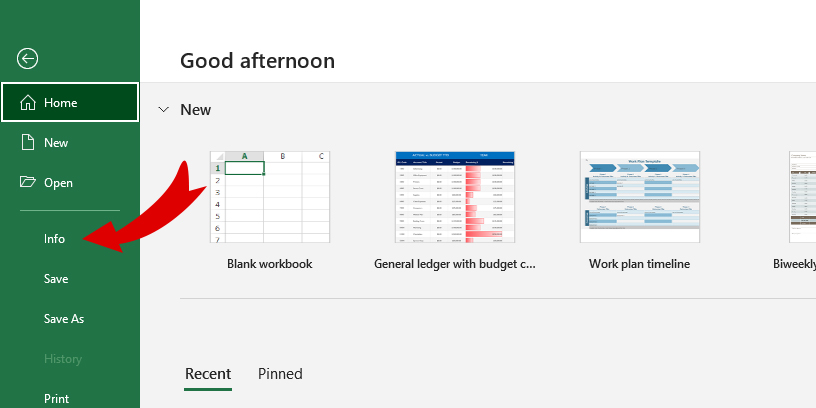
4 – Click on Protect Workbook and then select Encrypt With Password
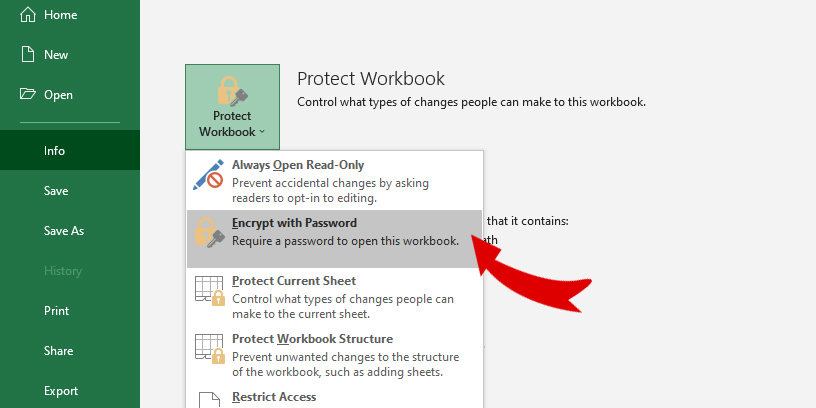
5 – Enter your password
When you select Encrypt with Password, It will show you password dialog box. So you can input your password that you need protect. And then click OK

Caution: if you lose or forget the password, it cannot be recovered. It is advisable to keep a list of passwords and their corresponding document names is a safe place. (Remember that passwords are case-sensitive.)
6 – Confirm Password: Enter your password for confirmation again, and then click OK
7 – When you input the password and confirm the password is ready, It will show you protect screen
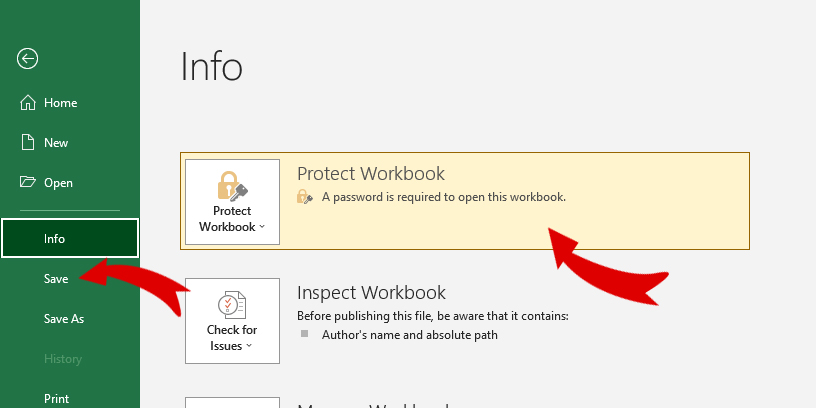
Finally, please save your Excel file.
If you want to test your Excel Workbook require input password or not, you can Exit your Excel file and open it again.

