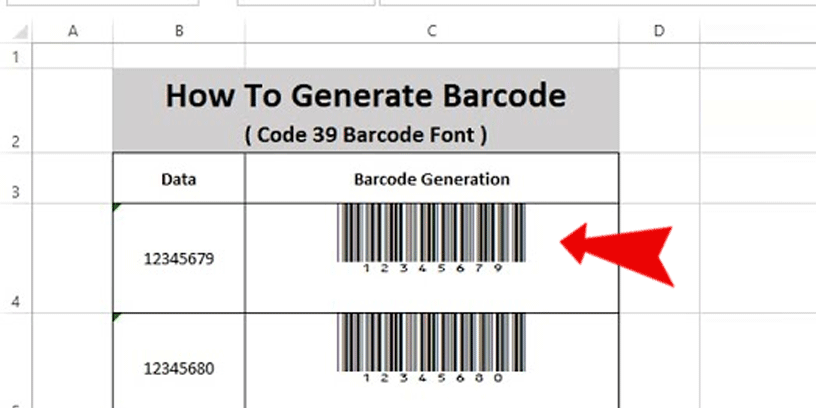With Microsoft Excel, you can create the barcode at Cell and print it out. Barcode is very important for helping you label the price of your product’s code, it’s easy to your scan and find your code faster. But Microsoft Excel doesn’t have a barcode default font, so if you want to create a barcode in Excel, you should install the barcode font first.
In this article, I will show you how to find and install the barcode font on your PC, and then change the barcode font on Cell in Excel. So please follow with me step by step :
How to install barcode font on your PC
For barcode font :
1 – Download the Barcode font (Code 39 Barcode Font)
You can go to idautomation.com and read the description. And then click Download Now
2 – Barcode font file is a zip file, so you should extract it
3 – After extract, in the IDAutomation.com Free Code 39 Font folder
Right-Click on IDAutomationHC39M Free Version.ttf file and open/preview. And then click the install button.
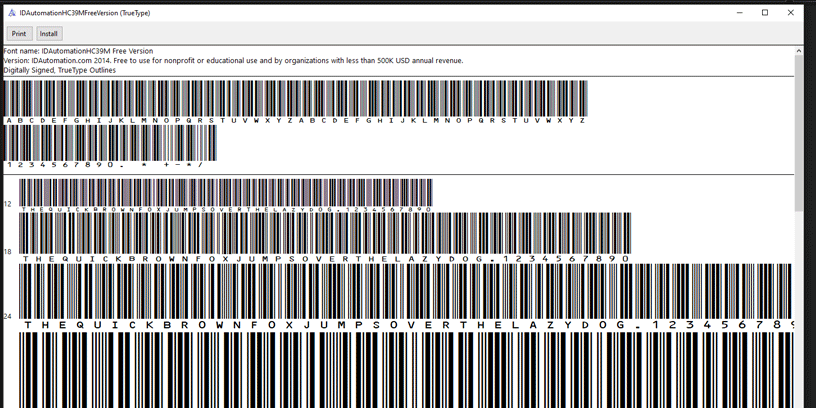
Note: if you open the Excel file before installing the barcode font, please exit and re-open your excel again. So you will find barcode font in the font list.
How to create barcode in Excel
Create a table for barcode generation, and insert value in the Data column
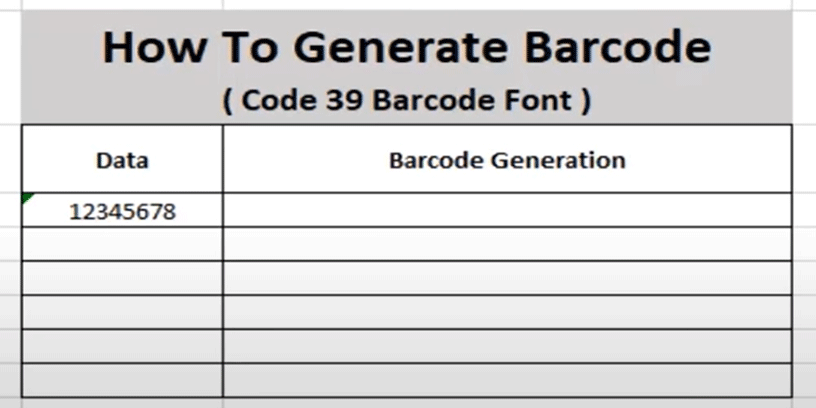
At the barcode generation column and type formula, enter.
="("&B4&")"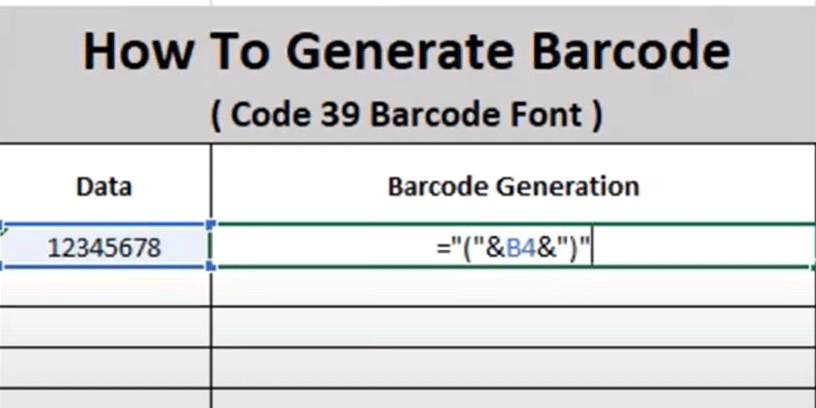
After you write the formula, please select the barcode cell and go to the font box, and select IDAutomationHC39M Free Version on the font list. So the barcode cell will change to the barcode.
Final Result :
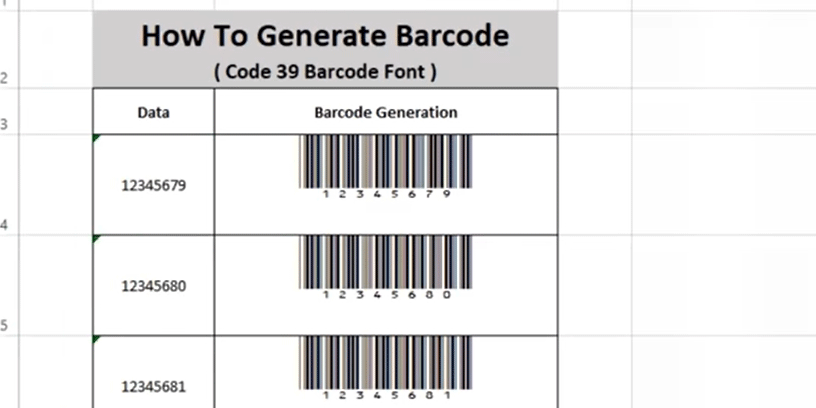
For more understanding watch the video