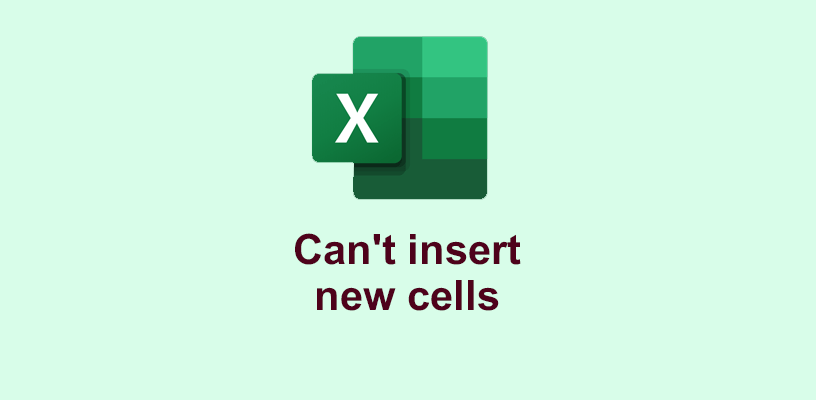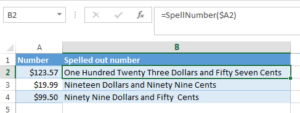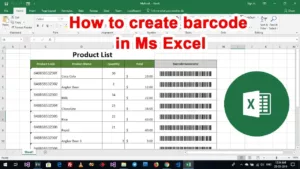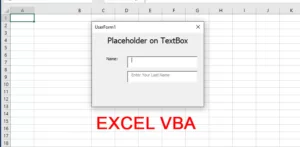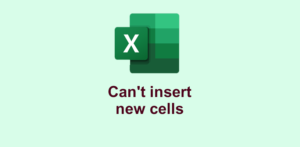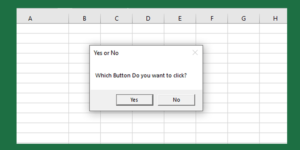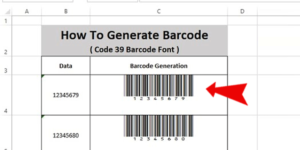When you insert new cells, rows, or columns in Excel, it shows an error message “Microsoft Excel can’t insert new cells because it would push non-empty cells off the end of the worksheet. These cells might appear empty but have blank values, some formatting, or a formula. Delete enough rows or columns to make room for what you want to insert and then try again.”
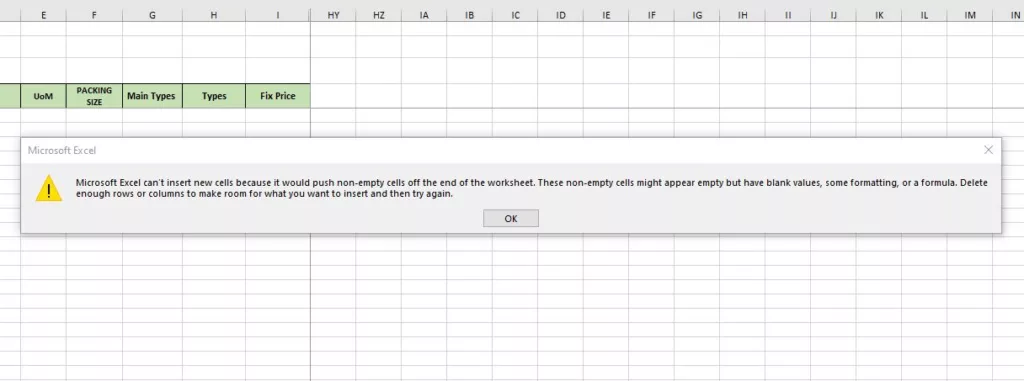
Excel Contents:
So you can follow this article step by step
Method of JasleS (Independent Advisor)
1. On the problem worksheet, click in a cell and then press Ctrl + End. That will take you to what Excel thinks is the last cell of data.
For example, If we assume your data in cells A1 to T20, click in cell U1 and then press the Ctrl+Shift+Right arrow. Keeping Ctrl+Shift held, right-click one of the selected cells and choose Delete and Entire Column. That takes care of extra columns.
Now click in cell A21, and press the Ctrl+Shift+Down arrow. Keeping Ctrl+Shift held, right-click one of the selected cells and choose Delete and Entire Row. That takes care of extra rows.
Save, and it should work now.
Method of Vijay A. Verma (Volunteer Moderator)
1. Go to the last cell in column A containing data. Select the next row -> CTRL+SHIFT+Down Arrow to select till the last row of the sheet -> Home tab -> Clear -> Clear All
2. Go to the last cell in the first row containing data. Select the next column -> CTRL+SHIFT+Right Arrow to select till the last column of the sheet -> Home tab -> Clear -> Clear All