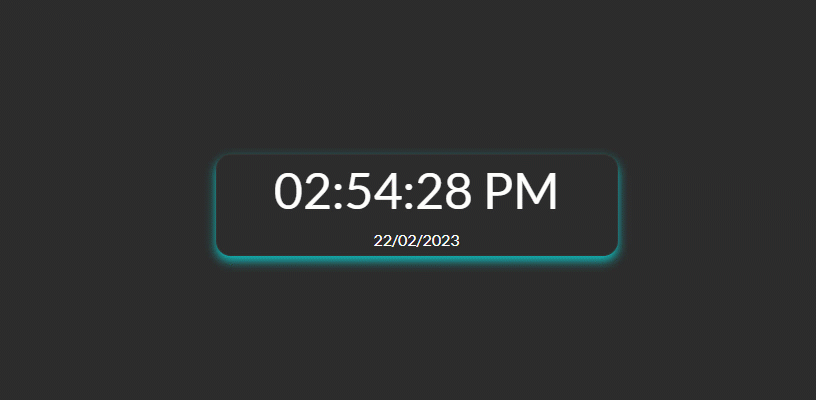A password generator is a tool that automatically generates passwords based on policies you set, creating strong and unpredictable passwords for each of your accounts.
And this article is creating a Password Generator app using HTML, CSS, and JavaScript. And source code, you can get from (Tilak Jain): GitHub
HTML/CSS/JavaScript Contents:
1. Create HTML (index.html)
<!DOCTYPE html>
<html lang="en">
<head>
<meta charset="UTF-8">
<meta http-equiv="X-UA-Compatible" content="IE=edge">
<meta name="viewport" content="width=device-width, initial-scale=1.0">
<title>Password Generator</title>
<link rel="stylesheet" href="https://cdnjs.cloudflare.com/ajax/libs/font-awesome/5.15.4/css/all.min.css">
<link rel="stylesheet" href="./style.css">
</head>
<body>
<div class="container">
<h2>Password Generator</h2>
<div class="slider_main">
<input type="range" value="8" min="1" max="25" class="slider"
oninput="this.nextElementSibling.value = this.value" id="slider">
<output>8</output>
</div>
<button id="generate" class="action-btn">
Generate <i class="fab fa-keycdn"></i>
</button>
<label>Include special characters
<input type="checkbox" checked="checked" id="checkbox">
<span class="checkmark"></span>
</label>
<div class="output">
<h5 id="pwd_txt"><span>Click on Generate Button</span></h5>
<button id="clipboard" class="clipboard">
<i class="fas fa-clipboard"></i>
</button>
</div>
<span id="copy_text"></span>
</div>
<script src="script.js"></script>
</body>
</html>
2. Create CSS StyleSheet (style.css)
body {
background: #313433;
font-family: sans-serif;
}
.container {
display: flex;
background-color: rgb(253, 253, 252);
flex-direction: column;
text-align: center;
width: 30%;
border-radius: 15px;
margin: 5rem auto;
padding-bottom: 1%;
}
.slider {
-webkit-appearance: none;
width: 70%;
height: 10px;
background: #f7be04;
border-radius: 15px;
opacity: 1;
-webkit-transition: 0.2s;
transition: opacity 0.2s;
margin-left: 55px;
margin-top: 25px;
margin-bottom: 20px;
}
.slider:hover {
opacity: 0.5;
}
.slider::-webkit-slider-thumb {
-webkit-appearance: none;
width: 15px;
height: 15px;
background: #000000;
border-radius: 50%;
cursor: pointer;
}
.action-btn {
background-color: #000;
border: 0;
color: #f7be04;
font-size: 20px;
cursor: pointer;
padding: 10px;
margin: 10px 20px;
border-radius: 15px;
opacity: 1;
transition: opacity 0.2s;
}
lable {
display: inline;
}
.action-btn:hover {
opacity: 0.5;
}
.slider_main {
display: flex;
flex-direction: row;
}
input[type="checkbox"] {
accent-color: #f7be04;
}
.output {
display: flex;
padding: 10px;
justify-content: center;
gap: 4px;
}
.clipboard {
cursor: pointer;
border: 0;
background-color: white;
color: black;
border-radius: 15px;
font-size: 23px;
opacity: 1;
transition: opacity 0.2s;
}
.clipboard:hover {
opacity: 0.5;
}
#pwd_txt {
min-width: 8rem;
min-height: 1rem;
width: fit-content;
background: #f7be045c;
padding: 10px;
border-radius: 4px;
border: 1px dashed black;
}
#pwd_txt span {
color: rgb(97, 97, 97);
}
#copy_text {
color: #434242;
}
@media (max-width: 800px) and (min-width: 500px) {
.container {
width: 65%;
}
}
@media (max-width: 499px) {
.container {
width: 98%;
}
}
The Result, after your HTML/CSS coding
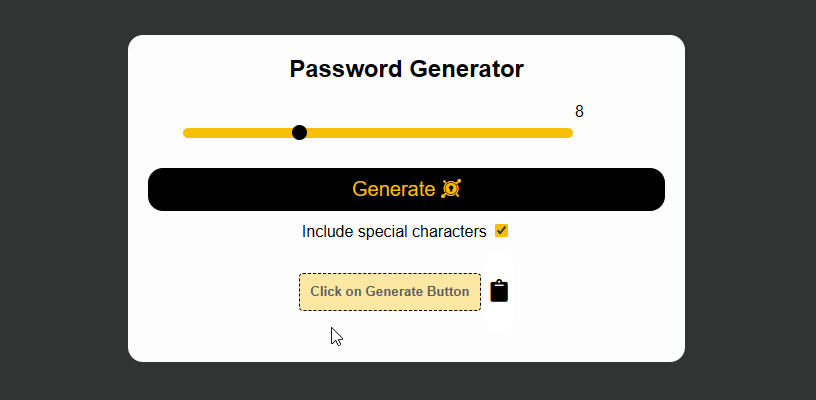
3. Create JavaScript (script.js)
const pwd = document.getElementById("pwd_txt");
const generate = document.getElementById("generate");
const clipboard = document.getElementById("clipboard");
let pwd_length = document.getElementById("slider");
let copy_text = document.getElementById("copy_text");
let string = "ABCDEFGHIJKLMNOPQRSTUVWXYZacdefghijklnopqrstuvwxyz0123456789";
generate.addEventListener("click", () => {
let password = "";
let checked = document.getElementById("checkbox").checked;
let final_string = string;
if (checked) {
final_string += "@#$%^&*/=+?";
}
for (let i = 0; i < pwd_length.value; i++) {
let pwd = final_string[Math.floor(Math.random() * final_string.length)];
password += pwd;
}
pwd.innerText = password;
final_string = string;
});
clipboard.addEventListener("click", () => {
navigator.clipboard.writeText(pwd.innerText);
copy_text.textContent = "Password Copied!";
copy_text.style.display = "block";
setTimeout(() => {
copy_text.style.display = "none";
}, 2000);
});
Final Result:
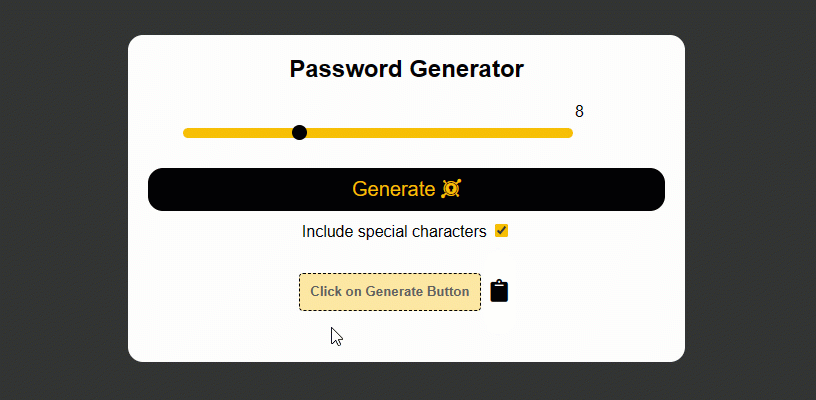
JavaScript – Counter App
You can create an app for counting numbers using JavaScript to help users count items or products or something.
And this article is creating a Counter app using HTML, CSS, and JavaScript.
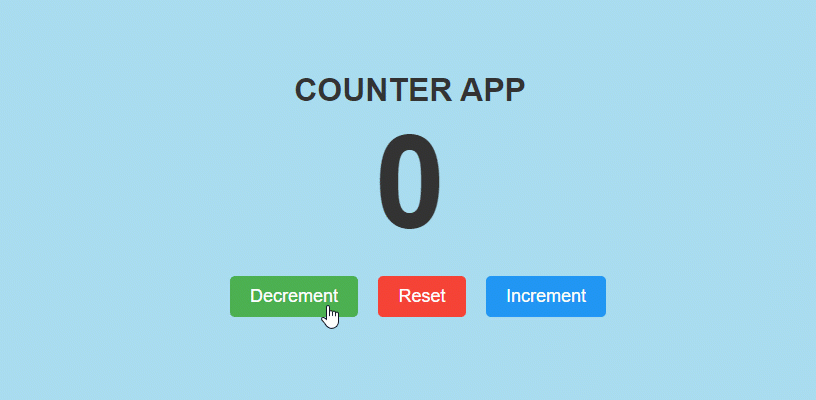
JavaScript – Digital Clock with Date
A digital clock is a type of clock that displays the time digitally (i.e. in numerals or other symbols), as opposed to an analog clock.
And this article is creating a Digital Clock with Date using HTML, CSS, and JavaScript