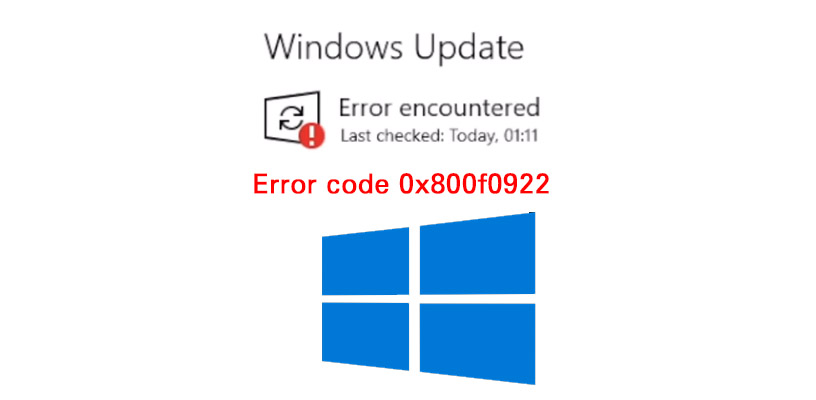In Windows 10, When you want to update Windows, it has an Error encountered (There were some problems installing updates, but we’ll try again later. If you keep seeing this and want to search the web or contact support for information, this may help: 0x800f0922).
Error code 0x800f0922 occurs when downloading the newest update of Windows 10. It also means that you have less than 500 MB in the system reserved partition.
Windows Contents:
You may follow the methods below and check before clicking on Windows update again. Let’s start with the methods:
Method 1. Using Reset Windows Update Tool
You need to download the Reset Windows Update Tool at wureset.com or click here, after you downloaded ready to install it and launch. Here’s how to use this tool:
- Launch the Reset Windows Update Tool, select an option just type a number of languages on the command screen. My option is 0 and then press Enter for the English language.
- Type Y letter and press Enter (it means Yes)
- Resets the Windows Update Components
- Type number 2 (Resets the Windows Update Components.), and press Enter. Press any key to continue (press Enter).
- Type number 3 (Deletes the temporary files in Windows.), and press Enter. Press any key to continue (press Enter).
- Type number 6 (Runs the System File Checker tool.), and press Enter. Press any key to continue (press Enter).
- Type number 8 (Checks whether the image has been flagged as corrupted.), and press Enter. Press any key to continue (press Enter).
- Close this application
Method 2. Increase System Reserved space
Should you need more drive space for your recovery partition, by all means, you can increase it if you still have unallocated drive space left or by shrinking other drive partitions.
You can use MiniTool Partition Wizard to increase System Reserved partition. it’s free for Basic Disk Partition Management.
Method 3. Check your Internet connection
You need to make sure that you have an internet connection and if possible, you are using wired connections
Method 4. Check .NET Framework
Make sure you have the latest version of NET Framework installed. You may enable it in Windows features. Here’s how:
- Type Windows Features on the search bar and press Enter.
- Select Turn Windows Features on or off.
- Check any boxes related to .NET Framework and save the selection.
- Restart your PC.
Method 5. Turn off your Firewall
We know that this is strange, but even Firewall can prevent updates occasionally. Here’s how you can turn it off:
- Type Firewall on the search bar and press Enter.
- Open Turn Windows Firewall on or off.
- Turn off the Firewall for both private and public networks.
- Save your selection.
- After saving your selection, you may try updating your device.
Watch Video: